Well, I'm going to break this down section by section on everything I can possibly cover.
Table of Contents________________________________________________
Section I - General overview on sprites.
Section II - Computer Performance.
Section III - Adobe Flash version & Overview
Section IV - Sprites & Flash Settings
Section V - Importing things into Flash
Section VI - Scenery & Symbols
Section VII - Tweening
Section VIII - Filters
Section IX - Audio
Section X - Effects
Tips - Flash Performance tips
- Motivation
- Aesthetics
- Combat
- Story
- Effort
- About Questions.
Section I - Sprite Overview
Sprites, you may be there thinking "The hell is a sprite?". The term sprite isn't the soda, or some sort of fairy. It comes from an old computer graphics term, it was a method of drawing graphics on the screen. As time passed, video games grew more complex, the definition eventually changed to mean rasterized characters or images in a game. When sprites moved into animation, sprites became a more general term. It could mean a whole bunch of images dedicated to one character. It can also mean any visual element in a video game, such as items, enemies, scenery, etc.
Normally, sprites only relate to 2D games. As such, we can regard anything from 4 bit, 8 bit, 16 bit, and 32 bit consoles as sprites, so long as they're 2D graphics. Seeing how easily the term sprites is used, and its complex it's definition is, there isn't really a solid definition for a sprite. So for now we'll stick to calling them pixelated graphics.
Now since, most of us are into sprite animation I'll go ahead and get into that. Sprites as I said before are 2D images intergrated into a larger scene, which would include characters, settings, etc. Regarding sprites they all have a different quality term, if you've been around a spriting community for long you must of heard of bits. What are bits and what are they for? For sprites, they are generally the most important thing about them. It's basically the capacity of color and drawing in a computer or console. 8 bit images/sprites are limited to only certain colors, hence why the games back then pretty much had not such amazing quality. As time passed the bit limit increased which also means the color pallete and the image capacity grew. It goes as far as 32 bit sprites. Here's a list from google of the bit qualites
8 bit:
Nintendo Entertainment System
Gameboy and Gameboy Color
Sega Master System
Game Gear
16 bit:
Sega Genesis
Super Nintendo
32 bit:
Playstation
Gameboy Advance
Sega Saturn
You may be asking why the hell do I need to know this? Well if a certain requirement asks you to animate 16 bit sprites then you'll know what kind of sprites you'll need right off the bat. Also it's nice to know what is it you're actually working with. Sprites are generally ripped from games, by websites such as spriters-resource, sprite database etc. Sprites can be used for anything really, mainly the spriting community uses them to animate movies, fan fiction games or make some fantastic comics. If you're interested in how to rip sprites again websites like spriters-resources has got the knowledge you're looking for. Be forewarned though, it's a very tedious and time consuming thing to do, chances are anyway the sprites you're looking for have already been ripped regardless.
Now you're at the website staring at the sprites you wanted and you may notice something, they're tons of images of that one character and they're organized in a neat fashion. This is what you call a sprite sheet. It's basically an image containing an array of a specific character's animation frames and actions. Now I have my sprites ready and loaded and wondering what am I going to do with these things. Simple you can make sprite comics, which people adore but you'll have to be a very good story teller to be able to pull this off and get quite the attention. Others like I, sprite animate or choose to make games you imagine with them. All in favor playing with sprites are fun, sometimes tedious and slightly irritating but as you get better it becomes much more natural for you.
Tons of people tend to get this confused too often. A spriter & a sprite animator. A spriter is someone who draws, rips or edits their own sprites. A sprite animator is simply one who animates them with no prior skill of how to necessarily make them. There are tons that are both like I, but again to prevent confusion I'm throwing this out here. That pretty much concludes the section on sprites, feel free to post if I've missed something.
Section II - Computer Performance
Is your computer complete shit? Well here's a couple tips to help it not be as annoying and retarded.
Starting off with the Windows UI, especially if using something above XP, the interface usually has a nice sleek design with all the drop shadows and glows and stuff. Changing it to a more past look IE: Windows 98, 2000 etc. would actually help your computer a lot due to all the effects and animations recent Windows have. It may look ugly but again if your computer is quite shit, I wouldn't recommend aesthetics over performance. Extra fancy effects do nothing but hog performance and slow down workflow efficiency. Turning off computer sounds and reducing the amount of icons you have on your desktop also does a large number on a computer. It's the little things that help out a computer.
Using the right internet engine can be another thing. Firefox, Google chrome, Opera are really good ones compared to Internet Explorer. It's complete shit now and days. Remember to always check how much space you have. Little CPU space really fucks up the speed, and by a horrific amount. If your computer doesn't have a good processor it would be wise not to open too many powerful programs at once, because again that slows down functionality.
Section III - Adobe Flash version & Overview
A lot of you believe that as the Adobe programs develop more they become better. I'm here to tell you that you're wrong on that and what is actually the best Adobe Flash program. Most of Adobe's programs just get better and better, but Flash seems to go the opposite way and as the versions go up they fail badly to fulfill an animator's needs. Adobe Flash CS3 is the best and most stable Flash program they have created. It also allows you to save previous formats such as Flash 8 so having CS3 is highly recommended.
Flash CS4 was complete crap, very unstable, it crashes often hogs more CPU and again it's worthless. CS5 isn't as bad but it's a serious RAM whore, the new benefits it's supposed to have again doesn't really help animators much since they're working towards making it for programmers. The interface is very crammed in and weird to get used to, and the add ons they did for animators aren't even that great/complete uselessness and some are even very glitchy.
Again CS3, even flash 8 is your way to go. A lot say Flash 8 is perfect for animators since AS3 is more for programmers but none the less either of the two would be nice. Just youtube or google a portable version of the program. It isn't hard to find. Portable programs make a lot easier when it comes to adobe programs anyway.
Section IV - Sprites & Flash Settings
Understanding the general concept of sprites and flash is pretty simple, but the knowledge helps incredibly. Flash is based on vector images, meaning you'd have to draw inside the program for full functionality. Sprites and other images outside flash have to be imported and for that they're bitmaps. Bitmaps you HAVE to be careful with how much you use because SWFs are delicate and putting too much in one scene creates lag. But today, I will be showing you what the masters taught me on how to use sprites in flash efficiently and eliminate lag. For the most part what you really have to watch for when using bitmaps is the file size. Using overly huge images would make that file size skyrocket, thus making it harder for you to upload your work. Always try to keep the file size at a minimum. And now we finally get to the part of HOW To animate!! Yay! Now open up your Flash, regardless of the version you're using it should look like this.
https://2img.net/h/i80.photobucket.com/albums/j171/monkey-d/Originals/Default.png The default settings are complete and utter shit. If you animate with 12 FPS I will smack you with my dick. NEVER go lower than 20 or Higher than 30. Anything Higher than 30 is rarely noticeable and completely pointless. Also go by integers of 5, ie: 20 25 30.
The setting size is all up to you honestly. The default is fine but if you want some widescreen action 640x360 or any 16:9 ratio would be great. The other settings come in when we move into sounds.
Section V - Importing things into Flash
YUS! Now we can finally start on the animating. Importing things into flash is fairly easy, slightly annoying but quite important. There are several ways to import, which ever method is on you.
File > Import > Import to Library.
https://2img.net/h/i80.photobucket.com/albums/j171/monkey-d/Originals/Importolibrary.png Using this method requires you to import poses individually from your folders so that means you would have to seperate your sprite sheet. If you do choose to import an entire sheet you can, and then break it apart which I'll explain afterwards.
Just make sure the sheet is transparent or not white. You can also import sounds and effects this way.
VIA Adobe Fireworks.
https://2img.net/h/i80.photobucket.com/albums/j171/monkey-d/Originals/Fireworks.png This method is the easiest. Again find a portable version of this via youtube/google or just torrent it. You simply open the sheet here and eliminate the background color. Then copy it and paste it on to Flash. A pop will come up and basically do exactly as it is on this screenie.
https://2img.net/h/i80.photobucket.com/albums/j171/monkey-d/Originals/FireworksImport.png Taa-daa you've imported your character. Also you can also simply drag sounds in from your folder into flash too.
Dragging.
As I said before, you can drag your sounds straight into Flash. Gifs also apply, any gif will automatically be turned into a symbol when you drag them into Flash.
After sucessfully importing the sprite, you should have this.
https://2img.net/h/i80.photobucket.com/albums/j171/monkey-d/Originals/FlashTrunks.png Congrats! Now we'll learn how to do everything else one step at a time.
Section VI - Scenery & Symbols